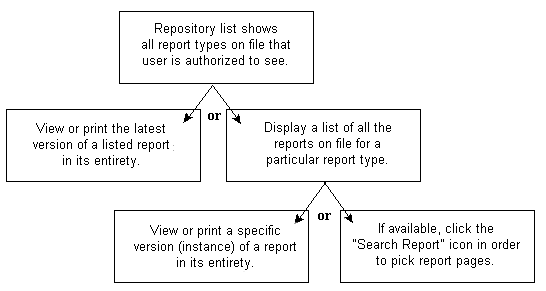
Banner ePrint enables you to select a report quickly and easily, based on your requirements. Selecting a report can entail a multi-step process or a single click. This page will help get you clicking.
When selecting an ePrint report, you simply "drill down," or keep selecting options, until you reach the required report content. The diagram below illustrates the report selection process.
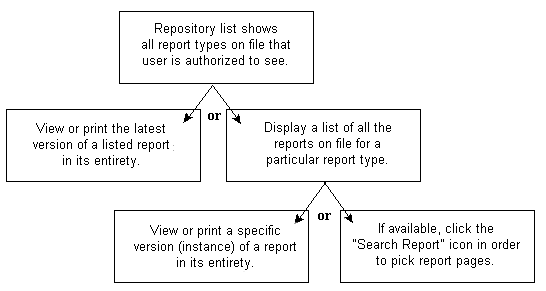
As you can see, there are three possible ways in which to retrieve a report:
You can view/print the latest version of a report, or
You can view/print a specific version (instance) of a report, or
If the report is sorted with at least one page key, you can use a page key to target the data to be included in the report.
There are two levels of report selection screens in ePrint. Each selection screen is a list of reports and corresponding icons; you simply click an icon to select the information you need. (When you place your cursor over an icon, a brief description of its function will be displayed.) Use the links below for more information on these selection pages.
At the repository level, all of the report types (to which you have access) in the selected repository are displayed. You can either retrieve the latest version of a report type or "drill down" (click an icon for a list of all the reports of a selected type.) For more information on using this highest level selection screen, see "Using the Repository List".
At the report level, all of the instances on file for the selected report type are displayed. You can retrieve a specific version (date) of a report. Or, if the report is sorted by page keys, you can use selection criteria to indicate the data to be included on the report. For more information on this second level selection screen, see "Using the Report List".
Before you begin selecting ePrint reports, you should become familiar with a handy tool called a navigation bar, which is described in a separate help page. For more information, see "Using the Navigation Bar".
Using the Repository List
Using the Report List
Using the Navigation Bar